Getting Started with Emulators
Been recently playing around with a lot of the Nintendo Switch Emulators like Yuzu & Citron, and to my surprise, there is a pretty vibrant community of people who are creating mods for Popular Switch games. In this article, we’re going through step by step how to install this stuff (It’s very simple & identical on every Emulator basically).
First of all, you need to have an emulator downloaded and installed. There are multiple options, but I’m going to list these in personal ranking order
- Citron – Supports over 1,500 Nintendo Switch Games which 85% are categorized as currently playable and 60% perfectly playable
- Yuzu – Open source emulator that you can use on Windows, Android, and Linux
- RyujinX – One of the older Emulators that got lawsuit by Nintendo & has stopped development (May have issues with newer games potentially)
Setting Up Directories and Installing the Mods
After you have downloaded the emulators and have unzipped them, I recommend creating a custom Documents folder for the actual Switch games, which will be the directory C:\Users\Putachi\Documents\Switch-Em, something like this, basically. The experience for Citron and Yuzu will be 1:1 the same, so we are going to focus in this tutorial on these two emulators particularly!
- First, you have to download the actual mods for your game, and the most popular place is GameBanana & other alternative sites, where people sometimes post mods is GBATemp
- When you have placed actual games in the folder, they should appear as icons below in Yuzu & Citron. Now, proceed to unzip the mod file into a temporary folder or just straight up to the proper location I’m giving below
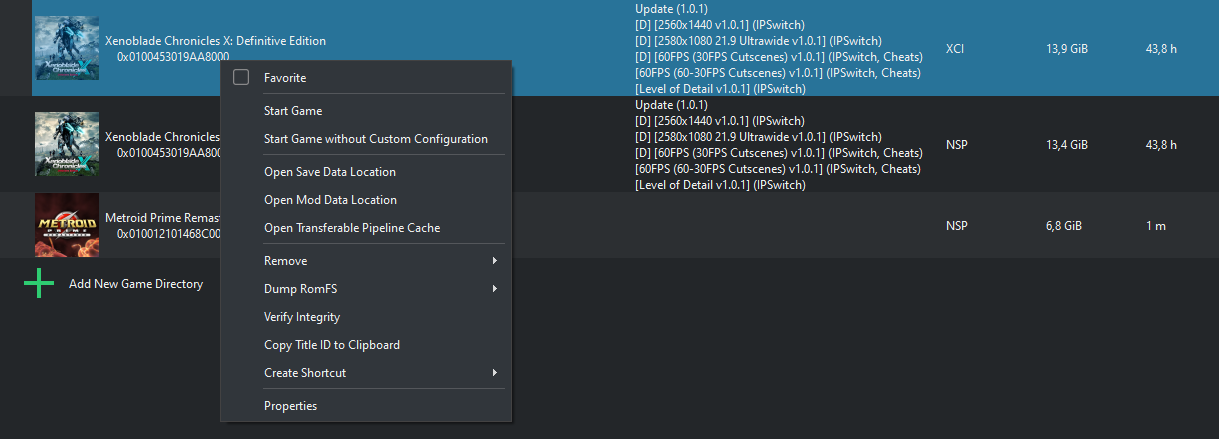
- Right-click a game in the emulator screen and choose “Open Mod Data Location.” In the case of Citron and Yuzu, it should look something like this: C:\Users\Putachi\Documents\Citron-Windows-Canary-Refresh_0.6.1\Citron-Windows-Canary-Refresh_0.6.1\user\load\0100453019AA8000, the last number string being the Title/Game ID
- Proceed to move your mods inside this folder, and in some scenarios, you should have two folders named cheats & exefs, which both might/will contain files. In other scenarios, it might have folders named like “Graphics” or something akin to that, don’t need to pay attention to this that much long as there aren’t any viruses included lol.
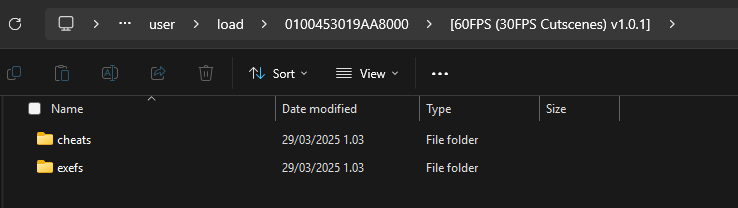
- File formats for the mods can be things like PCHTXT, TXT, PNG, or PAC file, and that is all dependent on what type of mods you are downloading (graphical, FPS, etc.)
- Now, for the final set,p you have to close this folder and go back to your Yuzu / Citron emulator and choose the game again and choose “Properties”
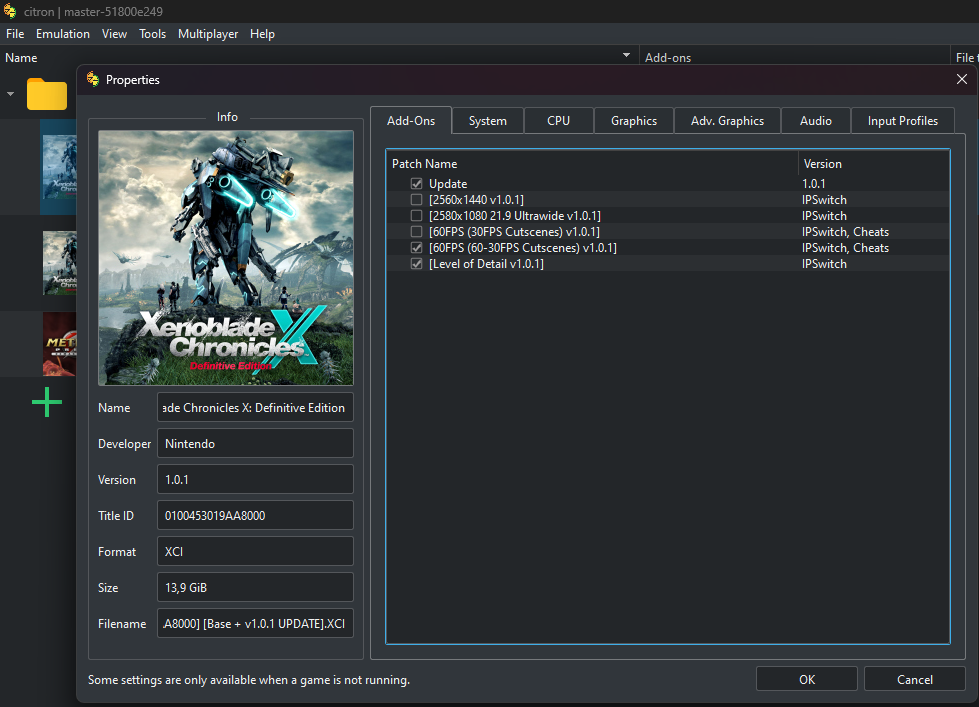
Now we are literally in the last step here, where we can toggle on/off the mods we want to use. After this, hit “OK” and then launch the game, and you will be able to see the mods actually in effect inside the game. You cannot, to my knowledge, deactivate/activate any mods midgame, so you have to close the session before you can alter this stuff.
Note: Certain mods might not be compatible with each other, especially when created by a different Modder. By default, these mods should be enabled the minute they are dragged inside the mod folder for that game. Also, pay in mind that some of the mods might be ONLY WORKING for a certain version of the game, so if you are patching it or using a different version, you might be cooked.




One thought on “How to Install Mods on Switch Emulators”