Next-Level Graphics: Install Texture Packs with Dolphin
Since the debut of my original video on the matter I decided that I would need an updated written version of how to use Custom Texture Packs with Dolphin Emulator on GameCube & Wii games. Note that there are anecdotal situations when it comes to texture packs, so one game might handle the installation differently also since this is all modding-related emulation, bugs are bound to happen and the Dolphin version may impact these things.
- 1) The very first step will be to download Dolphin Emulator (Recommend the latest or 2nd latest version, the beta version might have bugs)
- 2) Now before we start installing any mods or running any games, you can open up Dolphin and click “Graphics” and go to the “Enhancements” tab, and adjust internal resolution & texture filtering to your liking because these will improve the graphical look of the games that you are running as well.
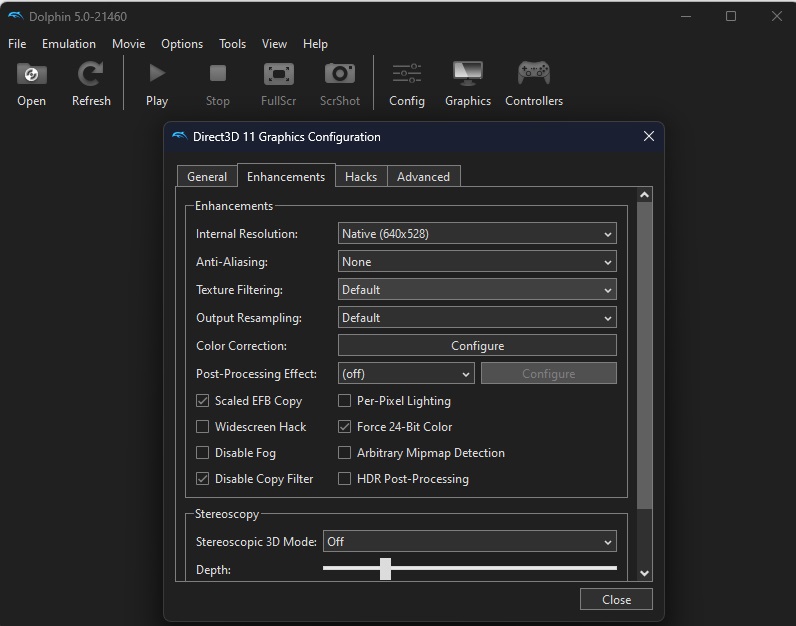
- 3) Next up we obviously will be needing an actual game for Gamecube or Wii that we downloaded a texture pack for (I’m not gonna tell you where to find them, I’m sure you can easily figure that one out.
- 4) After you have downloaded the game, it is a good time to find a texture pack (Whatever someone has made 1 for the game), and probably the best place to find them is at the Dolphin forums
- 5) Now we need to navigate to the Dolphin Texture folder, which should be in this path C:\Users\Putachi\AppData\Roaming\Dolphin Emulator\Load\Textures and here we are going to be creating a folder based on the ID of our game (Note; Same game from different region will have different code)
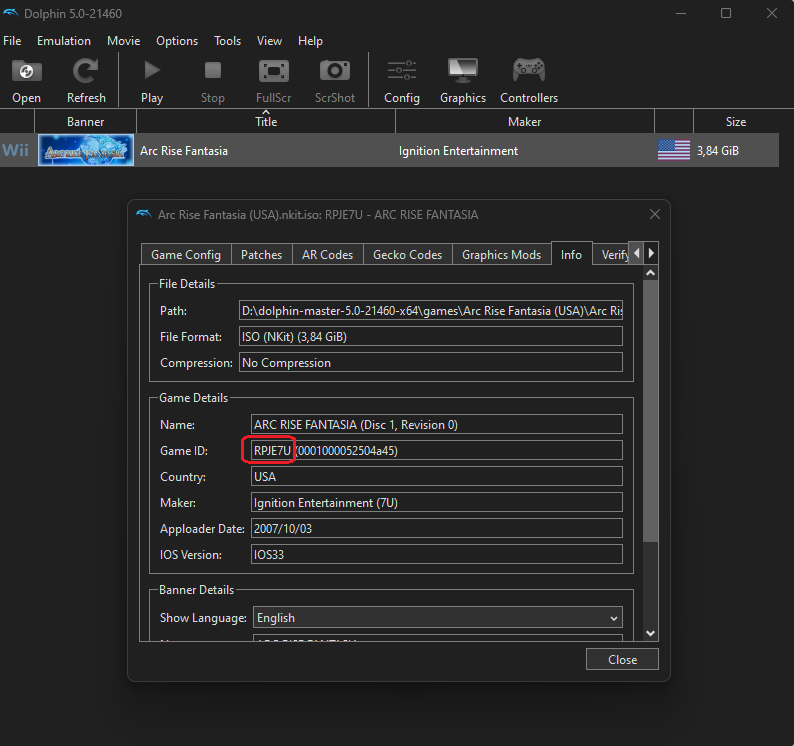
- 6) By right-clicking the game on Dolphin’s main screen then choosing “Properties” and going to the Info tab, here you can find the game ID, ignore the long string of numbers and letters just copy the brief text with caps in this case it RPJE7U for Arc Rise Fantasia. Now we head back to the texture folder for the dolphin from Step 5 and create a new folder named after the Game ID.
- 7) So the current path should be C:\Users\putachi\AppData\Roaming\Dolphin Emulator\Load\Textures\RPJE7U and here you will be pasting/unzipping the texture pack you downloaded from the forums or elsewhere.
- 8) After this we head back to Dolphin click the Graphics button and enable “Load Custom Textures” Alternatively you can also choose “Prefetch Custom Textures” if your computer has a good amount of RAM – this is for removing stuttering that you may face with the game. You can also Enable “Graphic Mods” which are built-in for some of the games inside Dolphin, I recommend reading Dolphin Wiki for each title which are mandatory settings for making the game run.
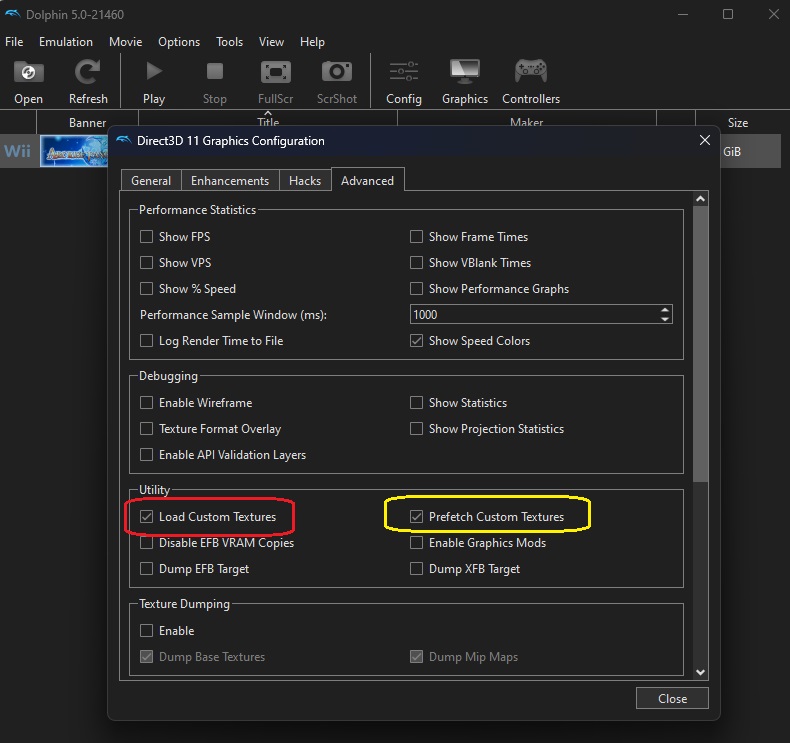
- 9) Now we are going to run the actual game and if everything goes correctly you should be seeing yellow notifications on the top left corner about textures being loaded for the game. That’s it and everything should be running as intended!

- 10) You can go in the middle of the game switching the textures off if you want to in case there are some issues that manifest during certain scenes or parts of the game. I Recommend increasing the resolution to at least 3X native to see the full detail impact on most of the graphic packs. Alternatively, you can go to enable graphic mods on each games properties and see if there are some fundamental things that they might offer.

Troubleshooting Texture Pack Problems on Dolphin
Now we aren’t exactly tech support for Dolphin, but there is a Dolphin Support forum that you should first go to. Another fix for the issue might be changing your Dolphin version to the earlier one or the newest if you are running into issues obviously as I said previously each game has entries on Dolphin Wiki that go into detailing what settings you may need to have in order to run the game.

Usually, if you want to enable 60 FPS in your games or just alter things with Hex editor please click properties for the game in the menu choose “Gecko Codes” and paste in the necessary line of code that the guide asks you to do and then close (may require a game restart).
If you are running into more specific problems, maybe leave a comment or just directly contact dolphin forums since those guys are experts at this stuff.



